Connected Devices
This page provides details about each client device and mesh node connected to the selected Inseego device. You can block or unblock client devices from internet access.
NOTE: This page is available for select devices only.
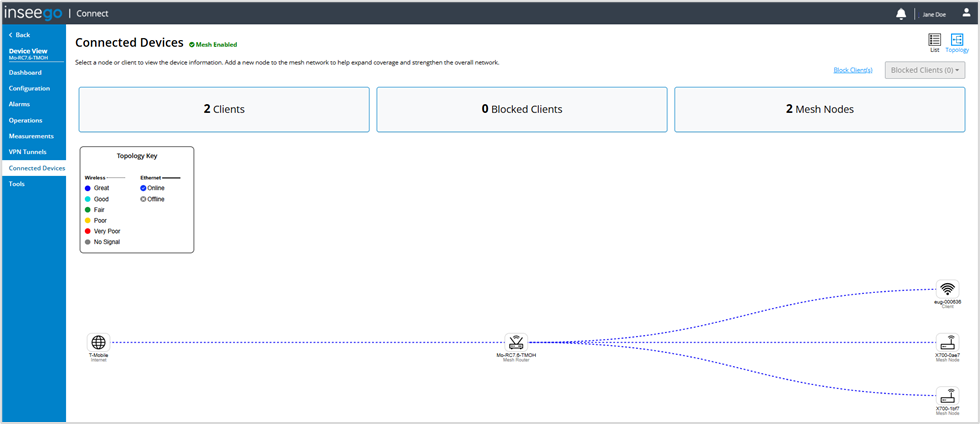
Connected Devices
This section shows the number of connected client devices, blocked clients, and mesh nodes.

Topology
When in Topology view ( icon in upper right), a topological layout of all connected client devices, mesh nodes, and blocked devices is displayed.
icon in upper right), a topological layout of all connected client devices, mesh nodes, and blocked devices is displayed.
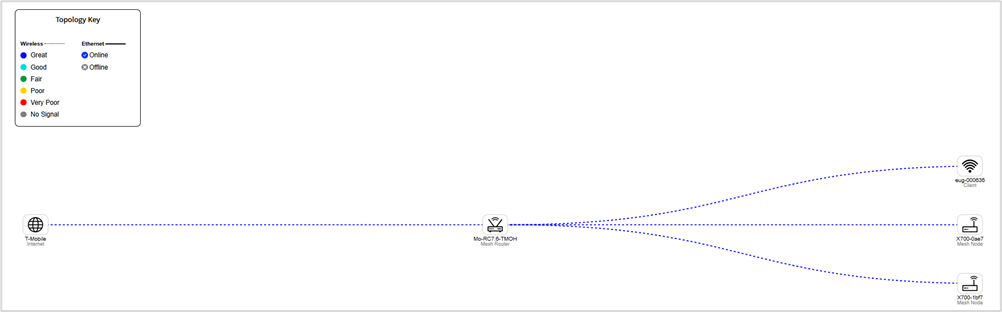
Click on the icons in the topology for details:
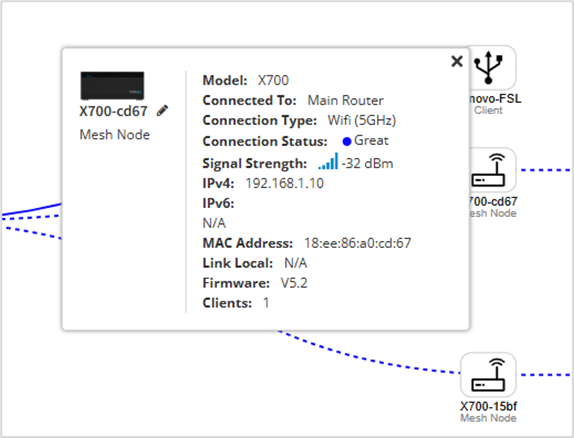
Total Devices
When in List view ( icon in upper right), a table providing details for all connected client devices, mesh nodes, and blocked devices is displayed.
icon in upper right), a table providing details for all connected client devices, mesh nodes, and blocked devices is displayed.
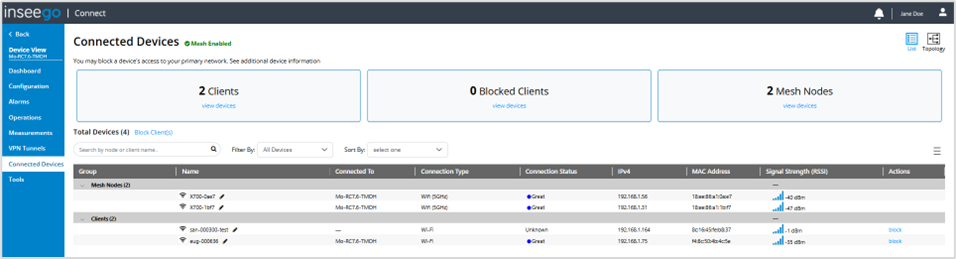
TIPS
- Use the menu icon
 in the upper right of this section to select which columns are visible in the table.
in the upper right of this section to select which columns are visible in the table. - To search the table, enter a node or client name in the search text box.
- To filter information in the table, click view devices in the boxes at the top to filter the table for clients, blocked clients, or mesh nodes, or use the Filter By dropdown, which also allows you to filter by connection type.
- To sort the information in the table, use the Sort By dropdown, or click the header to sort a particular column.
- You can drag and drop column headings to rearrange the column order in the table as desired.
Group: The type of device in that section of the table (connected client device, mesh node, blocked device).
Name: The name of the client or mesh node. You can edit the name using the pencil icon  . (This only changes the name in Inseego Connect.)
. (This only changes the name in Inseego Connect.)
Connected To: The mesh node or device the client or mesh node is connected to.
Connection Type: Indicates the interface the client or mesh node is connected through (Wi-Fi, Ethernet, or USB).
Connection Status: The status of the connection.
IPv4: The IPv4 address of the node or client device.
IPv6: The IPv6 address of the node or client device.
MAC Address: The MAC Address (unique network identifier for the node or client device).
Link Local: The Link-Local IPv6 address if the node or client device supports IPv6.
Signal Strength (RSSI): The number of signal strength bars and an estimated measure of signal strength in dBm.
NOTE: Ethernet and USB connections display a line instead of a value.
Actions: Click block or unblock next to a client.
Blocking client devices
You can disconnect and block client devices from reconnecting to your network.
NOTE: This option is available for each device connected through Wi-Fi but is not available for your own device or devices connected via Ethernet or USB.
To block multiple client devices at once:
1. Click Block Client(s).
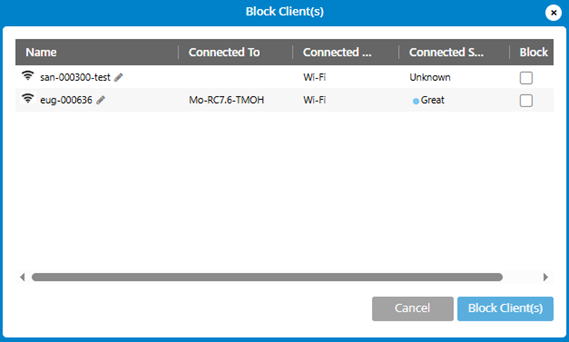
2. Check the Block checkbox next to the devices you want blocked.
3. Click Block Client(s).
To block a single client device (List view):
1. Click block in the Action column next to the client device you want to block.
2. Click Block Client to confirm. The device is removed from the Clients group and appears in the Blocked Clients group.
Unblocking client devices
To unblock multiple client devices (Topology view):
1. Use the Blocked Client(s) dropdown in the upper right.
2. Select the client devices you want to allow to reconnect to your network.
3. Confirm.
To unblock a single client device (List view):
1. Click unblock in the Action column next to the client device you want to unblock.
2. Confirm your action. The device is removed from the Blocked Clients group and appears in the Clients group.
